Smartphones are getting more and more powerful, but the battery capacity is lagging behind. That’s the reason why nowadays some OEMs (e.g. Nokia, Xiaomi, Vivo, Samsung or Huawei, etc.) are killing background applications without users’ consent, and they call it “optimization”. To avoid the background app termination you need to follow these steps for each manufacturer of Android OS. Note that instructions for different manufacturers or different versions of customized Android firmwares are mostly very similar.
Xiaomi
Step one, pin AdShield to the recent apps tray
- Open AdShield
- Launch multitasking view
- Long press AdShield preview
- Tap lock icon
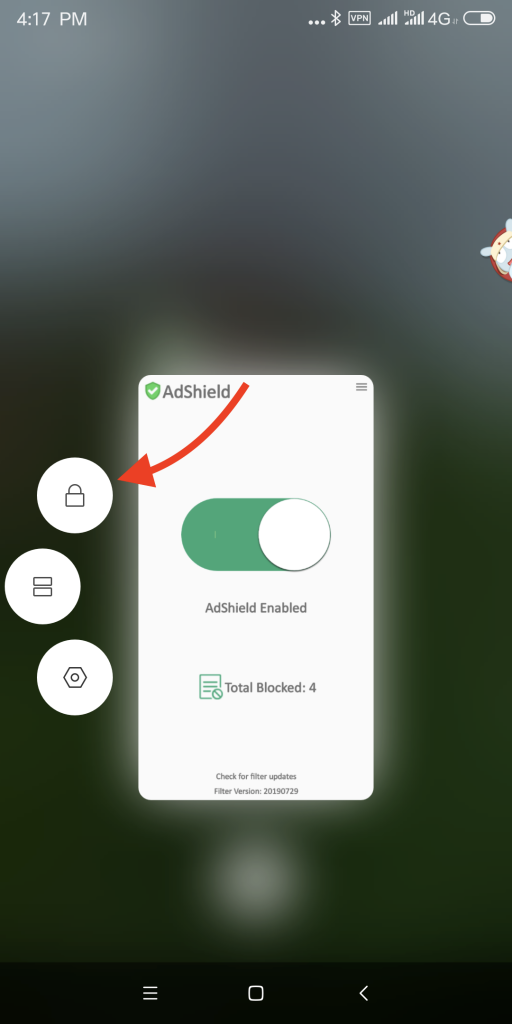
Step two, allow autostart
- Open settings.
- Select installed apps under app settings.
- Select AdShield.
- Select the other permissions under permissions.
- Select start in background to on.
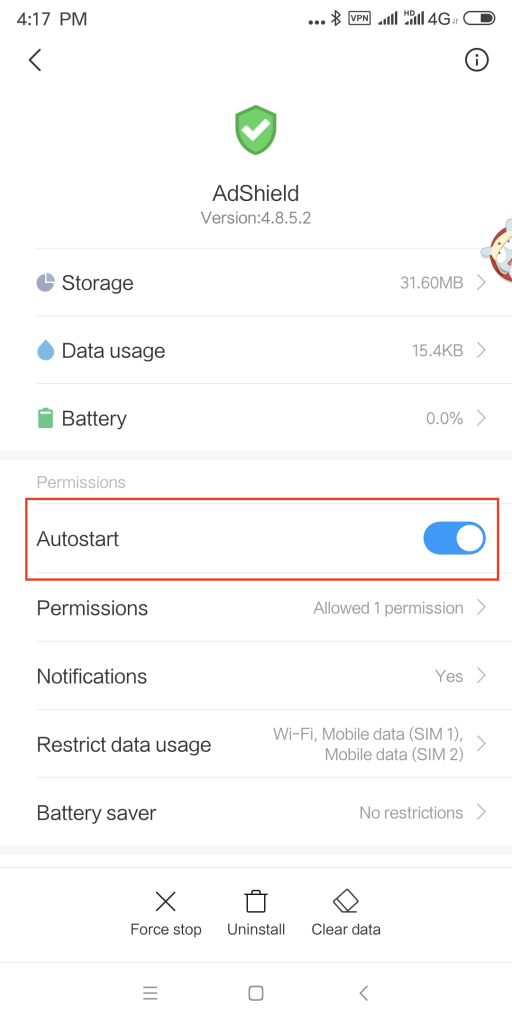
Huawei
Step one
- Tap on the Recent tasks button
- Tap on the lock icon
Step two, allow autostart
- Open settings.
- Select Apps under settings.
- Select Apps.
- Select the permissions under AdShield.
- Select run at startup.
Huawei P9 Plus
- Phone settings > Apps > Settings > Special access > Ignore battery optimisation > select allow for AdShield.
Huawei P20, Huawei P20 Lite, Huawei Mate 10
- Phone settings > Battery > App launch and then set AdShield to “Manage manually” and make sure everything is turned on.
Huawei Honor 9 Lite, Huawei Mate 9 Pro
- Phone settings > Battery > Launch and then set AdShield to “Manage manually” and make sure everything is turned on.
Still not working? Take a look at this guide.